Income-tax department has released the online utility to furnish a statement of donation or Donation Return in Form 10BD under section 80G(5)(viii) or section 35(1A)(i) of the Income-tax Act, 1961 read with Rule 18AB of the Income-tax Rules, 1962.
Legal Provisions pertaining to furnishing statement of donation in Form 10BD Explained
Taxation and Other Laws (Relaxation and Amendment of Certain Provisions) Act, 2020 has amended the provisions of section 80G of the Act and inserted a clause (viii) to the sub-section (5) of the said section to provide for the furnishing of a statement of donation received by a trust or an NGO or an institution approved under section 80G of the Act from each donor in the prescribed form in the prescribed manner.
The scheme of section 80G provides for deduction from the computation of the total income of an assessee for any sums paid by the assessee in the previous year as donations to any fund or institution to which section 80G applies if the institution or fund prepares the prescribed statement in the prescribed form and verified in the prescribed manner and delivers the same to the prescribed income-tax authority within the prescribed time-limit and issues a certificate of donation to the donor in this regard. Thus deduction under section 80G/80GG shall be allowed to the donor if the donee files donation return in Form 10BD.
Section 80G(5)(viii) requires the Trust or institution or NGO which is approved under section 80G shall prepare and deliver a prescribed statement for the prescribed period to the prescribed income-tax authority in a prescribed form verified in a prescribed manner. The prescribed form shall contain the prescribed particulars and shall furnish the same within the prescribed time limit.
Similar provisions were also introduced in section 35(1A)(i).
Rule 18AB prescribes filing of an annual statement of donation in Form 10BD. Rule 18AB was inserted in the Rules vide CBDT Notification No. 19/2021 dated 26.03.2021.
Update:
CBDT notifies changes in Form 10A, Form 10AB, Form 10BD, form 10BE and Form 3CF
The designated portal for filing Form 10BD is the new income-tax e-filing portal.
Read Also:
FAQs on Reporting of Donations in Form 10BD for Statement of Donation
Due date for furnishing Form 10BD
The applicable date of furnishing the annual statement of donation in Form 10BD is 1st April, 2021, as the provisions of section 80G(5)(viii) are made applicable from this date.
The statement of donation in Form 10BD is required to be furnished once a year. The first annual statement of donation in Form 10BD is required to be filed in FY 2022-23 in respect of donations received in FY 2021-22.
As per Rule 18AB(9), the due date for filing of donation return in Form No. 10BD is 31st May immediately following the financial year in which the donation is received.
For the financial year 2021-22, the due date for filing of Form 10BD is 31st May 2022.
Late Fees for delay in filing of Form 10BD
In the event of failure to furnish a statement of donation or donation return in Form 10BD within the specified due date, fee and penalty shall be levied.
As per section 234G of the Act, if the trust or institution etc. does not furnish the statement of donation in Form 10BD within the prescribed due date i.e by 31st May 2022 for the donations received in FY 2021-22 then late fees of Rs 200 per day shall be levied for the period of delay. However, the amount of late fees shall not exceed the amount of the donation in respect of which the failure has occurred.
Note: Late fee is not applicable if the original return is filed within the due date but a correction return is filed after the due date.
The late fee is required to be paid before filing the donation return in Form 10BD.
Penalty for delay in filing or non-filing of Form 10BD
As per section 271K of the Act, if the trust or institution etc. does not furnish the statement of donation in Form 10BD within the prescribed due date or does not furnish the Form 10BD, the Assessing Officer may direct such trust or institution etc. to pay a minimum penalty of Rs 10,000/- and a maximum penalty of Rs 1,00,000/-.
This penalty will be levied by the Assessing Officer. The provisions of section 273B which provides for providing an opportunity of being heard to the assessee is not applicable in this case as section 273B does not cover section 271K.
Overview of online utility for filing of Form 10BD
The filing of Form 10BD is completely online. The department has so far released the online utility, no offline utility of Form 10BD is released till the time the article is published.
Form 10BD has two parts -
Part A contains the Donee’s details.
Part B contains the Donor’s details.
Part A will be prefilled in the online utility for filing Form 10BD.
The user needs to fill Part B of Form 10BD. The online Form 10BD utility provides the facility of uploading data in CSV format on the portal. The user needs to download the Excel file, fill in the details of donations received during the financial year and then upload the data to the portal in CSV file format.
Autosave: The online Form 10BD has the autosave feature to retrieve the entered data in subsequent login. Thus, the data entered will not be lost and the user can proceed from the stage where he left earlier. The data will be saved automatically, the user is not required to click any button to save the data.
Note: Actually, it's a hybrid mode of filing Form 10BD involving both online and offline mode. Some data are required to be filled online whereas some are required to be filled offline. Part A and the verification part of the online Form 10BD is required to be filled online whereas Part B of the Form 10BD is required to be filled offline.
At present, the online utility for Form 10BD is enabled to furnish Original statements in Form 10BD. The functionality to submit correction statements of Form 10BD is not yet released. As per the message on the e-filing portal, it will be launched soon. The message reads ‘Note : Revision of form will be enabled shortly’.
Update:
The functionality to submit correction statements of Form 10BD has now been enabled on the e-filing portal.
Step-by-Step Guide to File Form 10BD on e-filing portal
Before we discuss the process of furnishing donation return in Form 10BD on the portal, the basic instructions issued by the income tax department for filing Form 10BD are reproduced below.
Instructions:
● This Statement of particulars is to be filed by reporting person under clause (viii) of sub-section (5) of section 80G and clause (i) to sub-section (1A) of section 35 of the Income-tax Act, 1961.
● Reporting entity can generate pre ARNs for form 10BE upto 1000 without filing form 10BD. Pre-acknowledgement no. will be a unique number to be quoted on manual (handwritten) donation certificates issued to the donors at the time of receipt of donation. The details of such hand written certificates shall be entered while filing form 10BD.
● E-verification of Form 10BD is mandatory either through DSC or EVC.
● Please ensure that the details of Principal Officer or Authorized Signatory has been updated in the My Profile before submission of the form.
● Please ensure that DSC of the Principal Officer or Authorized Signatory is registered before submission of the form.
Step 1: Open the e-filing portal of the income-tax department. CLick on ‘Login’ button at the top right corner.
Step 2: Click on the ‘Login’ Button. Enter the PAN of the donee as the User-ID. Click on ‘Continue’.
Step 3: Place the tick mark to confirm the secure message. Enter the password and then click the ‘Continue’ button on the page.
Step 4: On the landing page, go to the ‘e-File’ menu>Income Tax forms>File Income Tax Forms.
Step 5: On the File Income Forms page, click on the tab titled ‘Persons not dependant on any source of income (Source of income not relevant).
Step 6: Scroll down on the page until the Form 10BD is visible. Click on the ‘File Now’ link.
Step 7: A new page will open to select the Financial Year (FY).
Note: The functionality to submit correction statements of Form 10BD has now been enabled on the e-filing portal. Now select the option 'Original' in the 'Filing Type'.
Step 8: Select the Financial Year (FY) as 2021-22 and then click the ‘Continue’ button.
Step 9: A new page will open. Select the option (presently only has one option to select). Click on the option ‘File statement of particulars to be filed by reporting person u/s 80G/35(1A)(i) [Form 10BD]’.
Step 10: A new page will open to start the filing of Form 10BD. Click on ‘Let’s Get Started’ button.
Step 11: The main Form 10BD will open. This has three sections.
Section 1: Basic Information - Contains PAN and the reporting period
Section 2: Details of donors and donations - Contains Name, Address of donor etc.
Section 3: Verification
Step 12: Click on Section 1 titled ‘Basic Information’. The PAN, reporting period (01-Apr-2021 to 31-Mar-2022), name and full address of the reporting person will be prefilled. No field is required to be filled by the user in this section 1.
Click on the ‘Confirm’ button to save the details.
Step 13: Once the data is saved, the Form page will come on the screen. Section 1 ‘Basic Information’ will have a green tick mark with the status ‘Completed’.
Step 14: Click on the second section to input the details of donors and the donations received, being Part B of Form 10BD.
Step 15: Click on the ‘Download Template’ to download the excel file. The notes appearing on this page are reproduced below.
Note:
1. To read the instructions before filing the CSV, 'Click here'
2. Please convert the file to .csv before uploading.
3. Maximum number of rows that can be added in a CSV file is 25000, to add more records you need to file another Form 10BD.
4. Form 10BD is allowed to be filed multiple times for the same financial year.
5. The generation of Pre-Acknowledgement Numbers for manual issue of Form 10BE is available from F.Y 2022-23. If you are filing Form 10BD for F.Y 2021-22 you may leave the field 'Pre-Acknowledgement Number' blank in the CSV file uploaded.
Important: The template is downloaded in excel format whereas data needs to be uploaded in CSV format. Hence, the user needs to convert the excel file into CSV file before uploading on the portal.
The rationale for uploading data in a CSV file is that a CSV file can not have a drop-down list. This feature is available only in excel files. There are four fields or columns where drop-down is used - ID Code, Section Code, Donation Type and Mode of receipt. Hence, the template is downloaded in excel format.
A CSV file is actually a text file.
The Excel file has 12 fields or columns out of which four fields or columns have drop-down - ID Code in column C, Section Code in column E, Donation Type in column J and Mode of receipt in column K. The user needs to fill the data accordingly.
The department has issued instructions for filling the CSV template related to Part B of the Form 10BD which is reproduced below.
Important Points on filling Form 10BD Excel Template-
1. Colum B 'Pre Acknowledgement Number' needs to be kept blank for FY 2021-22.
2. Column F 'Unique Registration Number (URN)' shall be filled from Sl. No. 5 of the Form 10AC issued by the income-tax department for granting approval/provisional approval under section 80G. It's a 16-digit URN.
3. Column G 'Date of Issuance of Unique Registration Number' shall be filled from Sl. No. 7 of the Form 10AC issued by the income-tax department for granting approval/provisional approval under section 80G. It should be in mm-dd-yyyy format.
Instructions for filling Form 10BD– Part-B Details of donors and donation CSV Template
Field Instructions to fill up CSV Template
These instructions are guidelines to help the taxpayers for filling the particulars in CSV template in Part-B Details of donors and donation relevant to the Financial Year. Ensure to provide the data as per below instructions and in the correct schema only to avoid rejections during processing. The instructions are to be read in conjunction with the set of instructions provided in the Form 10BD “Statement of particulars to be filed by reporting person u/s 80G(5)/35(1A)(i)” instruction page.
In case of any doubt, please refer to relevant provisions of the Income-Tax Act, 1961 and Income Tax Rules, 1962.
Start by downloading a fresh CSV Template for uploading transaction wise “Part-B Details of donors and donation”. Please note that the file size cannot be more than 50 MB.
*If any one field is entered then all other fields of that row shall be mandatory.
Annexures
Annexure I:
Annexure II:
Annexure III:
Annexure IV:
After saving the data in the CSV format, the user needs to upload the CSV file on the portal using the ‘Upload CSV’ button.
After filling the data in the given or downloaded excel template, save the data in the excel template. Then click on File>Save As or Alt+F+A. Select the ‘CSV (Comma delimited)’ from the drop-down in ‘Save as type’ and then click ‘Save’. The filled in excel file will be saved in CSV format. This CSV format needs to be uploaded on the portal.
Then the following screen will appear.
Click on the ‘Save’ button to save the file in CSV format.
Step 16: Click on ‘Upload CSV’ button. The user will be prompted to select the CSV file. Select the filled-in CSV file to upload the donors and donations data on the e-filing portal.
Once the CSV file is uploaded, the following screen will appear.
Step 17: Click on Section 3-Verification to verify the Form 10BD. Fill the boxes viz., Father’s/Mother’s name and the capacity of the person verifying the form i.e., Trustee, Member, Director, etc. Fill in the field ‘Place’ from where the form is being filed. Any incomplete information will throw an error and the system will not allow saving the form.
Click on the ‘Save’ button to complete the verification.
Step 18: Once the form fill-up is complete, the following screen will appear.
Step 21: Select the mode of e-verification. Form 10BD can be verified with EVC or DSC. In this case, it is verified with DSC.
Though the message states to check after 24 hours, one may check after 1 or 2 hours of filing the form. If Form 10BE certificates are generated, a ZIP file will be downloaded which will contain the certificates in Form 10BE in PDF formats for each donor.
As stated earlier, the online Form 10BD utility has the feature of auto-saving the data. It is not necessary to complete the filling process at one go. Users can again log in to the portal at a later time and can resume the filing process.
Step-by-Step guide to use saved Form 10BD
After logging into the portal with the USER-ID and password, as mentioned in above steps 1 to 3, the user needs to perform the following steps:
Step 1: Click on the menu ‘e-File>Income Tax Forms>File Income Tax Forms.
Step 2: On the landing page, a new tab with In-Progress Forms, the saved Form 10BD will be displayed over the forms list.
Step 3: The user can delete the saved form or resume to complete the form.
To Delete the form, click on the ‘Delete Draft’ hyperlink. A message box will pop up to confirm the deletion. If the user clicks ‘Yes’, the form will be deleted and a new Form 10BD can be selected for filling afresh.
To cancel the delete, click on the button ‘No’. In this case, the form will not be deleted and will remain in the system. The user can then click on the ‘Resume’ hyperlink to resume the filling process.
To resume the filling and filing of Form 10BD, click on the ‘Resume’ hyperlink.
Step 4: Once the ‘Resume’ button is clicked, the following page will open. The user needs to click on ‘Let’s Get Started’.
Step 5: Form 10BD will open with the saved data.
The user can proceed to fill out the remaining part of the form. After this, the use shall proceed as stated in Step 11 and onwards in the above section.
This completes the online filing of Form 10BD for Donation Returns.
Other Related Articles on Form 10BD

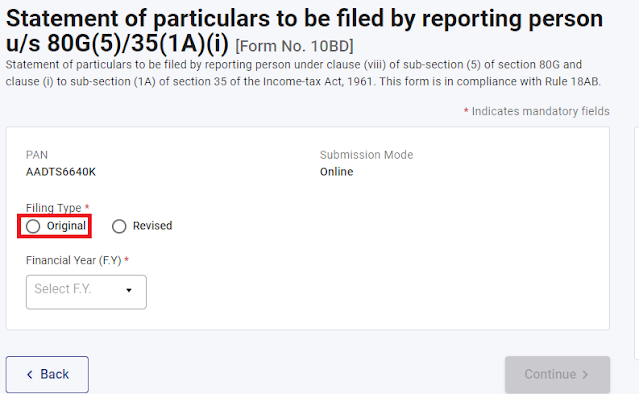

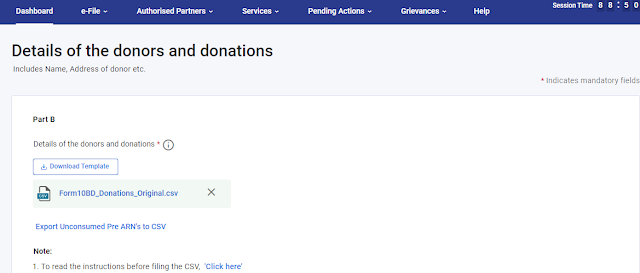


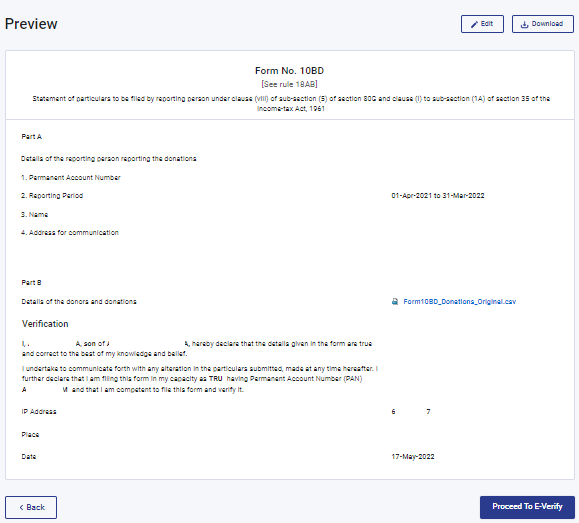


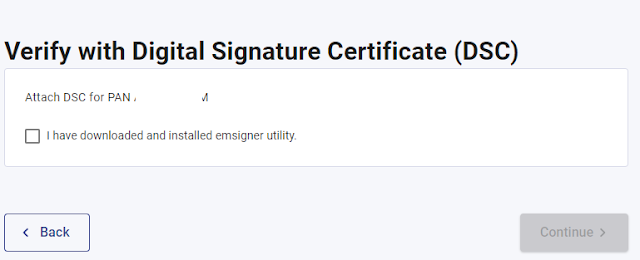




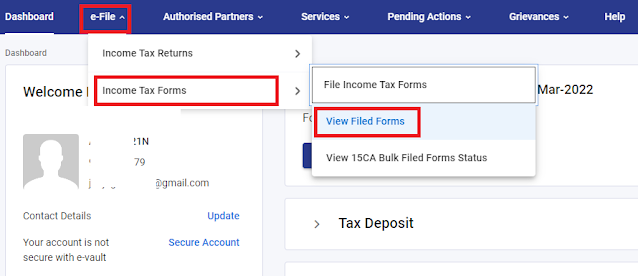





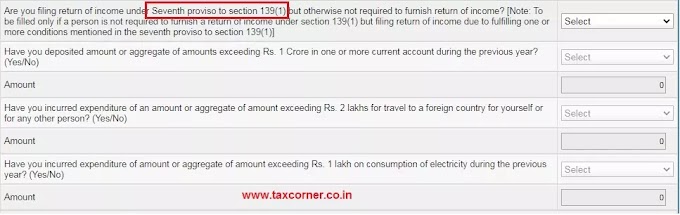


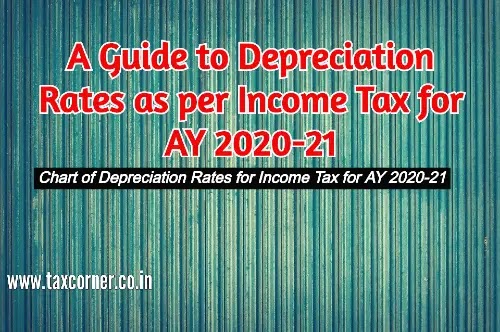
1 Comments
Very useful
ReplyDelete